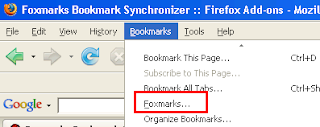Find Hidden passwords in Firefox
Whenever you log in to a website using your username and password, you'll be prompted by Firefox whether you'd like Firefox to remember this password.
If you click on Remember, the next time you visit the website, it'll automatically enter the username and password for your convenience.
Now, back to the topic. Let's say you saved your GMail password in Firefox. After months or years gone by and you don't remember the password you set for my GMail. You started to panic and desperately need to get back your GMail password.
Don't worry, here's how you can find the hidden GMail password in Firefox.
Firefox is much better than Internet Explorer in terms of managing "remembered" logins. In Internet Explorer, there is no built-in feature where you can manage or view your saved login information. That's why you need third party tools to reveal the passwords hidden under asterisks. As for Firefox, you can access remembered passwords with a few clicks.
To view your remembered passwords in Firefox browser, go to Tools, and click on Options. Go to Security tab and click on the Show Passwords button. A remember password dialog box will appear. Click on the Show Passwords button again and a new column with password will appear.
With this feature, you won't need any tools to reveal the hidden passwords under asterisks. This topic has nothing to do with cracking or hacking. It's a feature that's included in Firefox browser.
There's a tool I found called FirePassword designed to decrypt the username and password list from firefox sign-on database. It works on similar line as Firefox's built-in password manager but it can be used as offline tool to get the username/password information without running the Firefox. It is DOS based and the manual says that FirePassword requires only 3 files which is key3.db, cert8.db and signons.txt. This 3 files can be found in Firefox profile directory.
All you need to do is place the 3 files together with FirePassword and run FirePassword.exe. Weirdly, I am able to decrypt all my username and password by copying ONLY the signons.txt file. Looks like it's not necessary to include the other 2 files.
You can export the decrypted username and password into text file by running this command "firepassword.exe > logins.txt".
Note: If a "master password" is being used and you don't know the master password, you won't be able to view the remembered passwords in Firefox and also use FirePassword to decrypt the the username and password list from firefox sign-on database
Download FirePassword